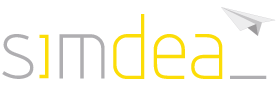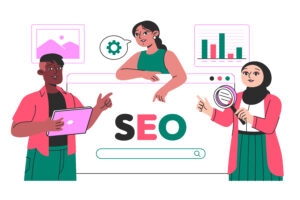Software Setup Guide: Step-by-Step for Configuring Popular Tools
Setting up software on new devices is not always an easy or intuitive task, which is why we believe a step-by-step guide can make a real difference. In this guide, we’ve gathered some popular programs and show you how to set them up quickly and practically. 
Software Setup Guide:
WinRAR
This is one of the most popular software for compressing and decompressing files.
Quick Setup:
- Installation: After downloading the installer from the official site, run it and follow the instructions to install the program.
- Choose Extensions: During installation, you can select which file extensions (e.g., .zip and .rar) will be associated with WinRAR.
- Context Menu: To simplify usage, you can configure the program to appear in the right-click menu, making it easier to compress and extract files directly.
Microsoft Office (Word, PowerPoint, Excel)
Used by most people, this productivity suite includes tools for word processing, presentations, and spreadsheets.
Quick Setup:
- Installation and Login: Start by downloading and installing Office via your Microsoft account. You’ll need to log in during this process.
- Language and Interface Settings: Go to the settings menu to personalize the language and enable spell-checkers. Here, you can make other useful changes.
- Toolbar Customization: In the options menu, you can also customize the toolbar to include the tools you use most.
Slack
This is a communication platform for teams, ideal for maintaining a corporate environment and organizing tasks.
Quick Setup:
- Registration and Login: Create an account and join an existing team, or start your own.
- Notifications: Customize notifications to stay updated on important items.
- Channels and Integrations: Join or create specific team channels and add integrations with work tools like Google Drive.
Zoom
This tool gained prominence during the pandemic, but many companies continue using it for online meetings or virtual classes.
Quick Setup:
- Download and Install: Search for Zoom’s official site, download the app, and follow the installation instructions.
- Create an Account: After installation, open the app and create an account or log in with existing credentials.
- Configure Audio and Video: This step is crucial to ensure audio and visual quality during video conferences. Adjust audio (microphone and speakers) and video (webcam) settings in the options menu, testing them to ensure they work well.
- Meeting Preferences: Set meeting preferences such as video quality, screen-sharing options, or virtual background.
- Calendar Sync: You can also integrate Zoom with your calendar to facilitate meeting scheduling.
In conclusion, as you can see, most companies have adopted similar methods for these processes, making setup easier and more intuitive. However, this guide covers only basic functions. You can explore more settings in each software that might be useful in your day-to-day.
Latest posts by Comunicação Simdea (see all)
- Goodbye cookies, hello privacy: What changes? - 30/12/2025
- Artificial Intelligence: a brief history - 30/11/2025
- App and Website… Is It Really Necessary to Have Both? - 31/10/2025